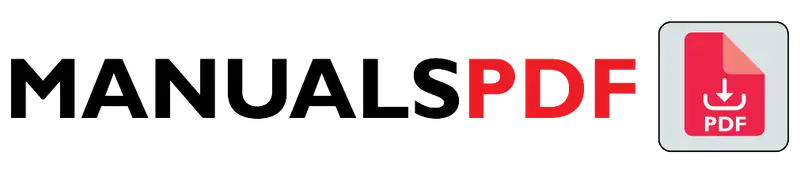The Logitech K350 is a wireless keyboard designed for comfort and productivity. This user manual will guide you through everything you need to know to set up and use your K350 keyboard effectively.
You can find full manuals for your Logitech K350 below.
Table of Contents
Logitech K350 Manual PDF
Logitech K350 Features & Specs
Product Details:
DIMENSIONS
Height: 10.44 in (26.51 cm)
Width: 19.69 in (50 cm)
Depth: 3.09 in (7.84 cm)
Weight: 35.20 oz (998 g)
TECHNICAL SPECIFICATIONS
Battery: 2 x AA batteries (pre-installed)
Battery: 3 years
Warranty Information: 5-Year Limited Hardware Warranty
Features:
- CUSHIONED, CONTOURED PALM REST
- CONSTANT CURVE
- THREE-YEAR KEYBOARD BATTERY LIFE
- CONNECT WITH EASE
- K350 PROGRAMMABLE KEYS
Frequently Asked Questions (FAQs)
How can I Connect my Logitech wireless keyboard?
Connecting a Logitech wireless keyboard involves two methods depending on the model.
Unifying Receiver:
Install batteries and turn on the keyboard.
Plug the Unifying receiver into a USB port on your computer.
The keyboard should automatically connect.
Bluetooth:
Turn on the keyboard and put it in pairing mode (refer to the manual for specifics).
Enable Bluetooth on your computer and search for nearby devices.
Select the keyboard from the list to connect.
Why are some keys not working on my Logitech keyboard?
Several reasons can cause some keys on your Logitech keyboard to malfunction.
Start with the basics:
Ensure sufficient battery power (wireless keyboards).
Verify a secure connection (Unifying receiver or Bluetooth).
Check if the power switch is on (if applicable).
If the issue persists:
Update your keyboard driver.
Temporarily disable recently installed software to rule out conflicts.
Clean the keyboard with compressed air.
In severe cases:
Liquid damage or extensive use might require professional cleaning or replacement.
How do I fix unresponsive keyboard keys?
Unresponsive keyboard keys can be tackled in stages:
Basic Checks:
Restart your computer.
Ensure proper connection (wired/wireless).
Clean the keyboard and remove obstructions.
Software Solutions:
Update your keyboard driver.
Disable recently installed software to check for conflicts.
Advanced Troubleshooting:
Check Fn key settings and disable Sticky/Filter Keys if enabled.
Use a keyboard tester to diagnose problem keys.
Where is reset button on Logitech keyboard?
The Logitech K350 doesn’t have a reset button. Here’s how to troubleshoot it:
Restart your computer and ensure the K350 is turned on with sufficient battery power.
Verify a secure connection between the Unifying receiver and a USB port.
Reinstall or update Logitech SetPoint software (if applicable).
Refer to Logitech’s K350 support website for troubleshooting guides and further assistance.
Does the Logitech K350 have Bluetooth?
No, the Logitech K350 keyboard does not have Bluetooth connectivity. Instead, it uses a Logitech Unifying receiver for wireless connection to your computer. This receiver lets you connect up to six compatible Logitech devices (mice and keyboards) using a single receiver, thereby saving USB ports.
Does the K350 need a dongle?
Yes, the Logitech K350 does need a dongle to function wirelessly. This dongle is called a Logitech Unifying receiver. It plugs into a USB port on your computer and allows the keyboard to communicate with your device.
How to use Logitech wireless keyboard without receiver?
The Logitech K350 needs its Unifying receiver to function wirelessly as it lacks Bluetooth.
Here are your options:
Find the receiver: If misplaced, purchase a replacement.
Get a Bluetooth keyboard: Choose a Logitech model with built-in Bluetooth for direct computer connection.
Use a wired keyboard: A wired Logitech keyboard is a reliable alternative if wireless isn’t essential.
Can you Connect a Logitech wireless keyboard to a different receiver?
You can connect your Logitech K350 to a different receiver, but it must be a Logitech Unifying receiver. You can use an existing receiver from another Logitech device or purchase a replacement. The Logitech Unifying software will help you pair the keyboard with the new receiver. Remember, not all Logitech keyboards use Unifying receivers, so check compatibility before proceeding.