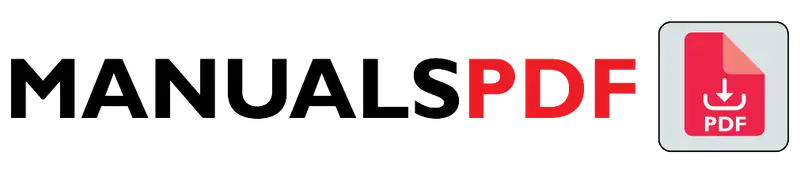The HP ENVY 6055e is a versatile and user-friendly printer that combines printing, scanning, and copying functionalities. It is part of HP’s ENVY series, known for its stylish design and focus on high-quality output. The 6055e is built to handle everyday printing needs efficiently and comes with features that enhance usability and connectivity.
The complete manual for HP ENVY 6055e is displayed below.
Table of Contents
HP ENVY 6055e Manual PDF
HP ENVY 6055e Specification
- Print Technology: Inkjet
- Functions: Print, Scan, Copy
- Print Speed: Up to 10 ppm (pages per minute) for black and 7 ppm for color
- Print Resolution: Up to 1200 x 1200 dpi (dots per inch)
- Scan Resolution: Up to 1200 x 1200 dpi
- Paper Handling:
- Input Tray Capacity: 100 sheets
- Output Tray Capacity: 25 sheets
- Supported Paper Sizes: A4, A5, B5, DL envelope
- Connectivity:
- Wireless: Wi-Fi 802.11b/g/n
- Mobile Printing: HP Smart App, Apple AirPrint, Google Cloud Print
- USB 2.0
- Display: 2.2-inch color touchscreen
- Monthly Duty Cycle: Up to 1,000 pages
- Dimensions: Approximately 17.52 x 14.02 x 5.98 inches (445 x 356 x 152 mm)
- Weight: Approximately 12.79 lbs (5.8 kg)
- Operating Systems Supported: Windows, macOS, iOS, Android
Product Features
- Smart Printing: The HP ENVY 6055e comes with the HP Smart App, which allows users to print, scan, and manage printer settings directly from their smartphones. The app also provides easy access to maintenance functions and support.
- Wireless Connectivity: It supports Wi-Fi and Bluetooth, making it easy to connect and print from various devices without the need for cables. It also supports mobile printing solutions like Apple AirPrint and Google Cloud Print.
- High-Quality Prints: With a resolution of up to 1200 x 1200 dpi, the printer delivers sharp and detailed prints, suitable for both text and color graphics.
- Automatic Duplex Printing: The ENVY 6055e offers automatic two-sided printing, which helps save paper and reduces the environmental impact.
- User-Friendly Interface: The 2.2-inch color touchscreen provides an intuitive and easy-to-navigate interface for managing print jobs and printer settings.
- Versatile Paper Handling: The printer can handle various paper sizes and types, including standard paper, envelopes, and photo paper.
- HP+ Smart Printing System: The printer is compatible with HP+, HP’s smart printing system that includes additional benefits like enhanced security, automatic updates, and more.
Find the products here.
Also Read: JBL Tune 510BT Manual PDF
Frequently Asked Questions (FAQs)
How do I set up the HP ENVY 6055e for wireless printing?
To set up wireless printing, first connect the printer to your Wi-Fi network using the printer’s touchscreen menu. Then, download and install the HP Smart App on your smartphone or computer. Follow the app’s instructions to connect the printer to your devices via Wi-Fi, and you’ll be able to print wirelessly.
Can I use third-party ink cartridges with the HP ENVY 6055e?
While you can technically use third-party ink cartridges, HP recommends using genuine HP ink cartridges to ensure optimal print quality and reliability. Using non-HP cartridges might affect print quality and can potentially void your warranty.
How can I perform a print head alignment on the HP ENVY 6055e?
To align the print head, go to the printer’s settings menu on the touchscreen, select “Tools,” and then choose “Align Printheads.” Follow the on-screen instructions to complete the alignment process, which helps improve print quality.
What paper sizes and types are supported by the HP ENVY 6055e?
The HP ENVY 6055e supports various paper sizes, including A4, A5, B5, and DL envelopes. It can handle different types of paper such as plain paper, photo paper, and envelopes.
How do I replace the ink cartridges in the HP ENVY 6055e?
To replace the ink cartridges, open the front door of the printer to access the cartridge area. Wait for the carriage to move to the center, then press down on the old cartridge to release it. Remove the old cartridge and insert the new one, making sure it clicks into place. Close the front door and follow any additional instructions on the touchscreen.