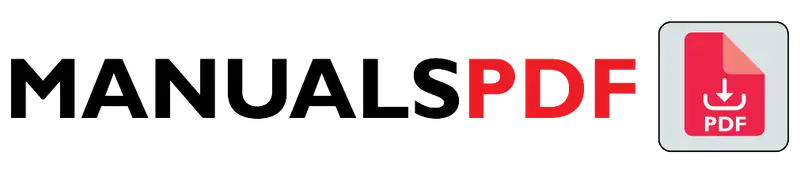The HP DeskJet 2755e is part of HP’s DeskJet series, which is known for its ease of use and reliable performance. The “e” in the model name signifies that this printer includes HP’s smart features, which allow for remote management and control through HP’s Smart app. It’s designed to handle a variety of printing needs, from documents to photos, and offers wireless connectivity for convenient operation.
The complete manual for HP DeskJet 2755e is displayed below.
Table of Contents
HP DeskJet 2755e Manual PDF
HP DeskJet 2755e Specification
- Printer Type: All-in-one Inkjet Printer
- Functions: Print, Scan, Copy
- Print Technology: Thermal Inkjet
- Print Resolution: Up to 1200 x 1200 dpi (dots per inch)
- Print Speed: Up to 7.5 pages per minute (ppm) for black and 5.5 ppm for color
- Connectivity:
- Wireless: Yes (Wi-Fi 802.11b/g/n)
- Mobile Printing: Supports HP Smart app, Apple AirPrint, and Google Cloud Print
- USB: USB 2.0
- Paper Handling:
- Input Capacity: Up to 60 sheets (plain paper)
- Output Capacity: Up to 25 sheets
- Media Sizes: Supports various sizes including A4, A6, B5, and Letter
- Media Types: Plain paper, photo paper, and more
- Display: 7-segment LED
- Dimensions: Approximately 403 mm x 143 mm x 308 mm (W x H x D)
- Weight: Around 3.42 kg (7.5 lbs)
Product Features
- All-in-One Functionality: Combines printing, scanning, and copying capabilities in one device, making it versatile for various tasks.
- Wireless Printing: Allows for easy printing from mobile devices, laptops, and desktops via Wi-Fi, eliminating the need for cables.
- HP Smart App Integration: The HP Smart app enables easy setup and management of the printer from your smartphone or tablet. You can print, scan, and copy directly from the app and monitor ink levels.
- Affordable Ink Cartridges: Designed to work with HP’s standard and high-yield ink cartridges, offering cost-effective options for everyday printing needs.
- Compact Design: The printer’s compact size makes it suitable for small spaces, such as home offices or dorm rooms.
- High-Quality Printing: Offers a resolution of up to 1200 x 1200 dpi for sharp text and vibrant color documents and photos.
- Easy Setup: The HP DeskJet 2755e features a straightforward setup process, which can be completed using the HP Smart app or directly from the printer’s control panel.
- Energy Efficiency: Designed to be energy-efficient, reducing power consumption during operation and standby mode.
Find the products here.
Also Read: Candy Smart Pro CSOE C8DG Manual PDF
Frequently Asked Questions (FAQs)
How do I set up the HP DeskJet 2755e printer?
Answer: To set up the HP DeskJet 2755e, follow these steps:
Unbox the printer and remove all packing materials.
Connect the power cord and turn on the printer.
Install the ink cartridges by opening the cartridge access door and inserting the cartridges into their respective slots.
Load paper into the input tray.
Download the HP Smart app from your device’s app store and follow the on-screen instructions to complete the setup process and connect the printer to your Wi-Fi network
Can I print from my mobile device?
Answer: Yes, you can print from your mobile device using the HP Smart app, Apple AirPrint, or Google Cloud Print. Ensure your mobile device and printer are connected to the same Wi-Fi network for seamless printing.
What types of paper can the HP DeskJet 2755e handle?
Answer: The HP DeskJet 2755e can handle a variety of paper types, including plain paper, photo paper, and other inkjet-compatible media. It supports various paper sizes such as A4, A6, B5, and Letter.
How often should I replace the ink cartridges?
Answer: Ink cartridge replacement frequency depends on your printing volume and the types of documents or photos you print. The HP Smart app provides notifications when ink levels are low. Generally, you should replace cartridges when print quality starts to decline or when the app indicates low ink levels.
What should I do if the printer is not connecting to my Wi-Fi network?
Answer: If the printer is not connecting to your Wi-Fi network, try the following steps:
Ensure that your Wi-Fi network is working correctly and that the printer is within range.
Restart your router and printer.
Use the HP Smart app to reconfigure the Wi-Fi settings by following the setup instructions.
Check for any firmware updates for the printer and apply them if available.
If the issue persists, consult the printer’s manual or contact HP customer support for further assistance.