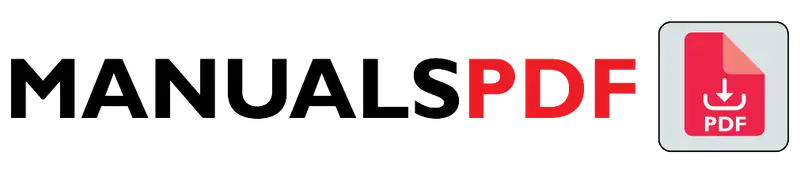The Beats Studio 3 Wireless headphones give you great sound, advanced noise cancellation, and a stylish design. This guide will help you use your Studio 3 headphones, from turning them on to using all their features.
The following PDF file contains the complete manual for your Beats Studio 3.
Table of Contents
Beats Studio 3 Wireless Manual PDF
Beats Studio 3 Wireless Specifications
| Attribute | Description |
|---|---|
| Brand | Beats |
| Color | Matte Black |
| Ear Placement | Over Ear |
| Form Factor | Over Ear |
| Noise Control | Active Noise Cancellation |
Features
- High-performance wireless noise-canceling headphones
- Compatible with both iOS and Android devices
- Pure Adaptive Noise Cancelling (Pure ANC) actively blocks external noise
- Real-time audio calibration maintains a premium listening experience
- Up to 22 hours of battery life for all-day wireless playback
- Equipped with Apple’s W1 chip and industry-leading Bluetooth technology for extended range and fewer drop-outs
- Fast Fuel technology provides 3 hours of playback with just a 10-minute charge when the battery is low
- Rechargeable lithium-ion battery
Frequently Asked Questions (FAQs)
How do you turn on noise Cancelling on Beats Studio Wireless 3?
Here are two ways to activate noise cancellation on your Beats Studio 3 Wireless headphones:
Using the Headphones:
Double press the power button on the right ear cup to quickly turn noise cancellation on or off.
Press and hold the multi-function button (marked with “b”) on the left ear cup to cycle through noise control options: Pure ANC on, Pure ANC off, and Transparency mode.
Using Your Device:
For Apple Devices:
Go to Settings on your iPhone or iPad.
Tap Bluetooth and select “Beats Studio 3” from the connected devices list.
Tap the (i) icon and toggle Noise Cancellation under Noise Control.
For Android Devices (Requires Beats App):
Download and install the Beats app from the Google Play Store.
Open the app and connect your Studio 3 headphones.
In the app, use the toggle to activate or deactivate Noise Cancelling.
How do you control Beats 3?
To operate your Beats Studio 3 headphones, use the buttons on the ear cups:
Multi-Function Button (marked “b”):
Play/Pause: Press once to start or stop music.
Next Track: Press twice quickly to skip to the next song.
Previous Track: Press three times quickly to go back to the previous song.
Answer/End Call: Press once to pick up a call, press again to hang up.
Activate Voice Assistant: Hold down to use Siri or your Android voice assistant.
Volume Control Buttons (on the left ear cup):
Volume Up: Press the “+” button to increase volume.
Volume Down: Press the “-” button to decrease volume.
Power Button (on the right ear cup):
Power On/Off: Hold for one second to turn the headphones on or off.
Noise Cancellation Control (Without Cable): Press once to turn on Pure ANC (Active Noise Cancellation) without playing music.
Additional Controls:
Noise Cancellation Modes: Hold the “b” button to switch between Pure ANC on, Pure ANC off, and Transparency mode (lets you hear outside sounds).
These controls work the same whether you’re using Beats Studio 3 with an Apple or Android device.
How to use Beats Studio 3 for the first time?
Here’s how to start using your Beats Studio 3 headphones:
Charging:
Find the micro USB cable in the box.
Connect the micro USB end to the left ear cup of your headphones.
Plug the other end into a USB port on your computer or a wall adapter.
The LED light on the right ear cup turns solid red when charging and white when fully charged.
Pairing:
For Apple Devices (iOS 11 or later):
Turn on Bluetooth on your iPhone or iPad.
Press and hold the power button on your headphones to turn them on.
Hold them close to your unlocked device.
A window will pop up on your device. Tap “Connect” and follow the on-screen instructions.
For Android Devices (Bluetooth and Location Services required):
Enable Bluetooth and Location Services on your Android device.
Power on your headphones.
Hold them near your Android device; if applicable, keep the case lid open.
A notification may appear asking you to “Tap to pair”. Tap to connect. If not, go to Bluetooth settings, find “Beats Studio 3,” and tap to connect.
Basic Controls:
Multi-Function Button (b) on Left Ear Cup:
Play/Pause: Press once.
Next Track: Double press.
Previous Track: Triple press.
Answer/End Call: Press once.
Activate Voice Assistant: Hold down.
Volume Buttons on Left Ear Cup:
“+” button: Increase volume.
“-” button: Decrease volume.
Power Button on Right Ear Cup:
Press and hold to turn headphones on or off.
Press once with cable disconnected to activate Pure ANC (noise cancellation) without music.
How do you put Beats 3 in pairing mode?
Here’s how you can put your Beats Studio 3 headphones into pairing mode:
Power on your Beats Studio 3: Find the power button on the right ear cup. Hold it down for one second until the LED indicator lights up, showing that the headphones are on.
Enter pairing mode: Keep holding the power button for another five seconds. The LED light will start flashing, indicating that your headphones are now in pairing mode. Your device can now discover and connect to them.
Can you answer calls on Beats Studio 3?
Yes, you absolutely can answer calls on your Beats Studio 3 headphones! They come equipped with a built-in microphone, allowing you to receive and answer calls hands-free. Here’s how to do it:
Answering an Incoming Call:
When your phone rings, a ringtone will sound through your headphones.
Simply press the multi-function button (marked with “b”) on the left ear cup once to answer the call.
Additional Call Controls:
End Call: Press the “b” button once again to end the ongoing call.
Reject Call: If you don’t want to answer the call, press and hold the “b” button for one second to reject it.
Switch Calls (For Two Active Calls): In case you have two calls active, pressing the “b” button once will switch between the calls.
How old is Beats Studio 3?
The Beats Studio 3 was released in October 2017. That means as of today, July 3rd, 2024, it is nearly seven years old. While it is a mature product in the headphone market, it still offer good sound quality, noise cancellation, and battery life, and can be a great value depending on the price you find them at. However, there is a newer model, the Beats Studio Pro, which was released in 2023 and may offer some improvements.
Can you wear Beats Studio 3 in the shower?
No, it is not recommended to wear Beats Studio 3 headphones in the shower. Here’s why:
Water Resistance: While Beats Studio 3 boast sweat and water resistance, they are not waterproof. This means they can handle light splashes or sweat, but not sustained exposure to water like showering.
Risk of Damage: Showering exposes the headphones to direct water flow and steam, which can damage the internal components and compromise the sound quality or functionality.
Ear Safety: Trapping water in your ear canal while wearing earbuds can increase the risk of ear infections.
How long do Studio 3 Beats last?
The longevity of your Beats Studio 3 headphones depends on two main factors:
Battery Life: Beats Studio 3 advertises a battery life of Up to 22 hours with Pure ANC (Active Noise Cancellation) turned on.
Up to 40 hours with Pure ANC turned off.
However, real-world usage may vary slightly depending on factors like volume level and audio content.
Does sweat damage Beats Studio 3?
Sweat can potentially damage your Beats Studio 3 headphones, although it depends on the severity and how you handle them afterward. Here’s a breakdown:
Why Sweat Can Be Damaging:
Sweat is Corrosive: Sweat contains salt and other minerals that can corrode the internal components of the headphones, especially the electrical contacts and drivers. This can lead to malfunctioning buttons, crackling sounds, or even complete failure.
Moisture Damage: Regular exposure to sweat can damage the speaker cushions and headband material, causing them to deteriorate faster and potentially impacting sound quality.
Why can’t people hear me on my Beats Studio 3?
Check the Microphone:
Ensure it’s positioned near your mouth and free of debris.
Verify Call Source and Connection:
Make sure calls are routed through the headphones and Bluetooth is connected properly.
Adjust Settings:
Select “Beats Studio 3” or “Headset” as the microphone source on your phone. Consider turning off ANC during calls.
Other Tips:
Make a test call, restart devices, and update software if needed. Resetting the headphones might also help.
How to make Beats Studio 3 louder?
There are a few limitations to consider when trying to make your Beats Studio 3 louder:
Built-in Volume Limit: Beats Studio 3 have a built-in maximum volume to protect your hearing. Excessively loud audio can damage your ears over time.
App Volume Limits: Some music streaming apps or your phone’s settings may have their own volume limitations.
Here are some safe ways to potentially increase the perceived loudness of your Beats Studio 3:
Turn Up Device Volume: Increase the volume on your phone or music player to the highest comfortable level.
Adjust EQ Settings: Some music players or the Beats app (for Android devices) might offer equalizer (EQ) settings. Experiment with boosting the treble and mid-range frequencies, which can create the perception of increased loudness.