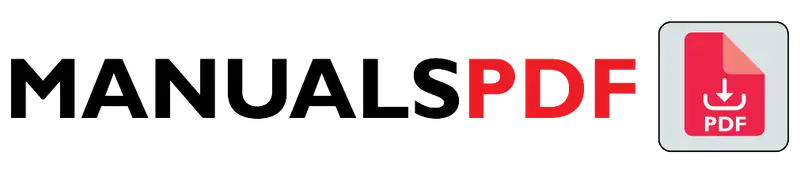The Yealink W73P is a DECT cordless phone system designed for small to medium-sized businesses. It offers advanced features and high-quality audio, providing flexibility and convenience for office communication.
The complete manual for Yealink W73P is displayed below.
Table of Contents
Yealink W73P Manual PDF
Yealink W73P Specification
- Base Station: Yealink W70B
- Handset: Yealink W73H
- Display: 2.4-inch color LCD screen
- Battery Life: Up to 35 hours of talk time, up to 400 hours of standby time
- Range: Up to 50 meters indoors, up to 300 meters outdoors
- Connectivity: DECT technology for secure wireless communication
- Dimensions (Handset): Approximately 150 x 50 x 25 mm (5.9 x 2 x 1 inches)
- Weight (Handset): About 135 grams (4.8 ounces)
- Power Supply: Powered by the base station or AC adapter
Product Features
- HD Voice: High-definition audio for clear and natural sound quality.
- Large Color Display: 2.4-inch LCD screen for easy navigation and visibility.
- Long Battery Life: Extended talk and standby times to minimize charging frequency.
- Wide Coverage Range: Reliable wireless coverage with up to 50 meters indoors and 300 meters outdoors.
- Multiple Handset Support: Supports up to 10 handsets per base station for scalable communication.
- Programmable Keys: Customizable keys for quick access to frequently used functions.
- DECT Security: Ensures secure and encrypted wireless communication.
- Headset Support: Compatible with wired and Bluetooth headsets for hands-free operation.
- Easy Setup: Simple installation and configuration for quick deployment.
Find the products here.
Also Read : Yealink SIP-T43U Manual PDF
Frequently Asked Questions (FAQs)
What is the difference between W73P and W73H?
The W73P is a complete package that includes both the base station and a handset, suitable for setting up a new system.
The W73H is just the handset, intended to be used with an existing W70B base station or as a replacement.
How do I setup my Yealink wireless phone?
Unbox: Take out the base station, handset, and accessories.
Install Batteries: Put the batteries into the handset.
Connect Base Station:Plug in the power adapter and connect it to a power outlet.
Connect the phone line to the base station.
Charge Handset: Place the handset on the base station to charge.
Power On: Ensure both the base station and handset are turned on.
Register Handset: Go to the handset’s menu, select “Registration,” and follow the instructions to connect it to the base station.
Configure Settings: Enter network settings if needed and adjust preferences.
Test: Make a call to ensure everything works.
How do I connect my Yealink phone to my network?
Connect Base Station:
Power: Plug in the power adapter.
Network: Connect an Ethernet cable from the base station to your router.
Turn On: Ensure the phone and base station are powered on.
Configure Network:
Menu: Press Menu on the phone.
Network Settings: Go to Settings > Network and choose DHCP or set a static IP.
Verify: Check that the phone shows a network connection.
Set Up SIP (if needed):
Web Interface: Enter the phone’s IP address in a web browser.
Log In: Use admin/admin to log in.
SIP Settings: Enter the SIP details from your VoIP provider.
Test: Make a test call to ensure it works.
How does the Yealink base connect to the router?
Use an Ethernet Cable: Plug one end of an Ethernet cable into the LAN port on the Yealink base station.
Connect to Router: Plug the other end of the Ethernet cable into an available port on your router or network switch.
Power the Base Station: Ensure the base station is plugged into a power outlet and powered on.
How do I manually connect my phone to a network?
Open Menu: Press Menu or OK on the phone.
Find Network Settings: Go to Settings > Network > Wired Network.
Set IP Address:Static IP: Enter IP address, subnet mask, gateway, and DNS info.
DHCP: Select DHCP for automatic settings.
Save Settings: Save and exit the menu.
Check Connection: Verify that the phone is connected.