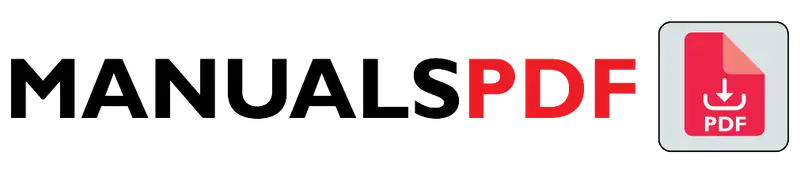The Honeywell TH8110R1008/U is part of Honeywell’s RTH line of thermostats. It is designed to offer precise temperature control for heating and cooling systems, enhancing home comfort and energy efficiency. This model is a touch-screen thermostat with advanced programming capabilities, making it easy for users to set and adjust their home’s climate.
The complete manual for Honeywell TH8110R1008/U is displayed below.
Table of Contents
Honeywell TH8110R1008/U Manual PDF
Honeywell TH8110R1008/U Specification
- Type: Programmable Touchscreen Thermostat
- Power Supply: 24V AC (requires a C-wire for power)
- Compatibility: Works with most HVAC systems, including gas, oil, and electric heating systems, as well as central air conditioning and heat pumps.
- Dimensions: Approximately 4.4 x 4.4 x 1.3 inches (11.2 x 11.2 x 3.3 cm)
- Weight: About 0.5 lbs (227 grams)
- Display: Full-color touchscreen
- Battery Backup: No, relies on the C-wire for power
- Wi-Fi: Not built-in; this model does not have Wi-Fi connectivity for remote control
Product Features
- Touchscreen Interface: The thermostat features a clear, easy-to-use full-color touchscreen interface, allowing for straightforward programming and adjustments.
- 7-Day Programmable: Users can set different schedules for each day of the week, providing flexibility to match varying weekday and weekend routines.
- Comfort and Energy Savings: The thermostat allows you to set up multiple programs and temperature settings to optimize comfort and reduce energy consumption. For example, you can lower the temperature while you’re away from home or asleep, and have it adjust back before you return or wake up.
- Temperature Range: It typically controls temperatures ranging from 40°F to 99°F (4°C to 37°C).
- Auto Changeover: The thermostat automatically switches between heating and cooling based on the indoor temperature, maintaining consistent comfort throughout the year.
- Filter Change Reminder: It provides reminders to change or clean the air filter, which helps maintain HVAC system efficiency and air quality.
- Keypad Lock: To prevent unauthorized adjustments, the thermostat can be locked using a passcode.
- Customizable Display: The display can be customized with different backgrounds and settings to match personal preferences.
- Adaptive Intelligent Recovery: This feature ensures the home reaches the desired temperature by the time programmed events occur, by starting the system early if necessary.
- Easy Installation: It includes installation instructions and a user-friendly setup process. However, it generally requires a C-wire for consistent power.
Find the products here.
Also Read : Honeywell RTH221B1021/A Manual PDF
Frequently Asked Questions (FAQs)
How do I troubleshoot my Honeywell thermostat?
Check Power: Ensure it’s powered (batteries or wiring).
Verify Settings: Confirm mode and temperature settings.
Inspect Display: Look for error codes and restart if needed.
Reset: Try turning off and on or a factory reset.
Check HVAC System: Ensure the HVAC system is working.
Inspect Wiring: Make sure all wires are secure and undamaged.
How to Connect Honeywell 8000 to WiFi?
1. Prepare
Check Wi-Fi: Ensure your network is active and you have the SSID and password.
2. Access Settings
Turn On Thermostat: Tap the screen.
Open Menu: Tap “Menu”.
Select Wi-Fi: Choose “Wi-Fi Setup”.
3. Connect
Find Network: The thermostat will scan for Wi-Fi networks.
Choose Network: Select your network from the list.
Enter Password: Type in your Wi-Fi password.
4. Finish
Save and Connect: Save your settings. The thermostat should show a Wi-Fi icon when connected.
What is the secret code for the Honeywell thermostat?
Honeywell thermostats don’t have a “secret code” for general use, but there are codes for advanced settings or troubleshooting. These are usually for technicians and include:
Installer Code: Used for setup and advanced configurations.
Service Code: For diagnostics and service functions.
How do I Connect my Honeywell wireless sensor?
Prepare: Ensure the sensor has fresh batteries and the thermostat is on.
Open Menu: Press “Menu” on the thermostat.
Select Sensors: Go to “Sensors” or “Wireless Sensors”.
Add Sensor: Choose “Add Sensor”, put the sensor in pairing mode, and select it when detected.
Save: Confirm and save the settings.
How to reset a Honeywell wireless sensor?
Remove Batteries: Open the battery compartment and take out the batteries. Wait 10-15 seconds.
Reinsert Batteries: Put the batteries back in, ensuring correct placement.
Reset Button: If your sensor has a reset button, press and hold it for a few seconds, then release.
How to reconnect honeywell sensor?
Check Batteries: Ensure the sensor has fresh batteries.
Access Thermostat Menu: Press “Menu” on the thermostat.
Select Sensors: Go to “Sensors” or “Wireless Sensors”.
Reconnect Sensor: Choose “Add Sensor” or “Reconnect” and put the sensor in pairing mode.
Complete Pairing: Select the sensor from the list and follow prompts.