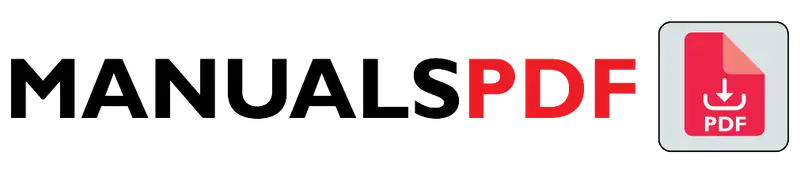The Honeywell T9 Smart Thermostat is a cutting-edge device designed to optimize comfort and energy efficiency in your home. It goes beyond traditional thermostats by offering granular control over individual rooms through the use of Smart Room Sensors. This allows you to create personalized comfort zones for different areas of your home, ensuring everyone is satisfied.
The T9 Smart Thermostat acts as a central hub for controlling your home’s temperature. Smart Room Sensors provide real-time data on temperature and humidity in different rooms. The thermostat uses this information to create a balanced and comfortable environment based on your preferences and occupancy.
By understanding your heating and cooling habits, the T9 learns to optimize energy usage. It can automatically adjust the temperature based on your schedule, location, and weather conditions.
The complete manual for Honeywell T9 Smart Thermostat is displayed below.
Table of Contents
Honeywell T9 Smart Thermostat Manual PDF
Honeywell T9 Smart Thermostat Specification
Display:
- Type: Full-color touchscreen
- Size: 4.0 inches (diagonal)
- Resolution: 480 x 480 pixels
Compatibility:
- HVAC Systems: Compatible with most 24V heating and cooling systems, including single-stage and multi-stage systems, heat pumps, and gas or electric systems.
- Smart Home Integration: Works with smart home systems like Google Assistant, Amazon Alexa, and Apple HomeKit.
Connectivity:
- Wi-Fi: 2.4 GHz and 5 GHz dual-band Wi-Fi support.
- App Control: Available via the Honeywell Home app, which is compatible with both iOS and Android devices.
Sensors:
- Temperature Sensors: Built-in sensors to measure the room’s temperature.
- Remote Sensors: Optional remote sensors (sold separately) can be placed in different rooms to better manage comfort across the house.
Power Supply:
- Power Source: Requires a common wire (C-wire) for continuous power, though it may be compatible with battery operation in some setups.
Battery Backup:
- Type: Lithium battery for backup in case of power outages.
Product Features
Smart Scheduling:
- Adaptive Scheduling: The thermostat learns your schedule and adjusts the temperature accordingly. This helps in optimizing energy use and comfort based on your daily routines.
Geofencing:
- Location-Based Control: Uses your smartphone’s GPS to detect when you’re near home or away, adjusting the temperature automatically to save energy when you’re not around.
Voice Control:
- Integration: Works with voice assistants like Amazon Alexa, Google Assistant, and Apple HomeKit, allowing you to control the thermostat with voice commands.
Remote Control:
- Honeywell Home App: Allows you to control the thermostat remotely from anywhere, view and adjust settings, and monitor your system’s performance.
Adaptive Recovery:
- Pre-Heating/Cooling: The thermostat anticipates your needs by starting the heating or cooling early to reach the desired temperature at the set time, enhancing comfort.
Energy Reports:
- Usage Insights: Provides detailed energy usage reports and tips to help you save on energy costs by optimizing your settings.
Humidity Control:
- Humidity Sensing: Monitors indoor humidity levels and provides control options if connected to compatible humidifiers or dehumidifiers.
Customizable Display:
- Themes and Layouts: Allows for customization of the display to suit personal preferences and improve usability.
Alerts and Reminders:
- Maintenance Alerts: Sends notifications for filter changes, system maintenance, and other important reminders to keep your HVAC system running efficiently.
User-Friendly Interface:
- Touchscreen Navigation: Intuitive, easy-to-navigate touchscreen interface for setting temperatures, scheduling, and accessing system information.
Find the products here.
Also Read : Honeywell RTH5160D1003/E Manual PDF
Frequently Asked Questions (FAQs)
Does the Honeywell T9 smart thermostat have a battery?
Yes, the Honeywell T9 Smart Thermostat has a lithium battery for backup. It mainly runs on power from a common wire (C-wire), which is part of your HVAC system. The battery helps keep the thermostat working during power outages and in case the C-wire isn’t available. You’ll be notified if the battery needs changing.
Does a T9 smart thermostat need a C-wire?
The Honeywell T9 Smart Thermostat typically requires a C-wire (common wire) for continuous power to function properly. While it can operate on battery power alone in some cases, having a C-wire is recommended to ensure consistent performance and access to all features. If you don’t have a C-wire, you might need a professional to help with installation or to consider an adapter kit.
How do I connect my Honeywell T9 thermostat to Wi-Fi?
Turn On: Make sure the thermostat is powered on.
Menu: Tap the screen and go to the Menu.
Wi-Fi Settings: Select Wi-Fi from the menu.
Choose Network: Pick your Wi-Fi network from the list.
Enter Password: Type in your Wi-Fi password.
Connect: Tap Connect and wait for it to link up.
Check: Confirm it’s connected by checking for a Wi-Fi icon or using the Honeywell app.
Does Honeywell T9 have an app?
Yes, the Honeywell T9 Smart Thermostat can be controlled using the Honeywell Home app. This app is available for both iOS and Android devices. With the app, you can adjust temperature settings, create schedules, monitor energy usage, and manage your thermostat remotely from anywhere.
What is the default password for the Honeywell t9?
The Honeywell T9 Smart Thermostat does not have a default password for general use. The initial setup usually requires connecting the thermostat to your Wi-Fi network, and the Honeywell Home app manages security settings and access.
If you need to access or change advanced settings, such as security settings or installation parameters, you might need a specific password or code provided during setup or by your installer. For any issues or detailed guidance, consult the thermostat’s user manual or contact Honeywell support.
Can you run a WiFi thermostat without C wire?
Yes, you can use a Wi-Fi thermostat without a C-wire, but it might be less reliable. Some thermostats run on batteries or use power from existing wires, but this can sometimes cause issues. For best performance, it’s recommended to use a C-wire or a C-wire adapter. If unsure, it’s a good idea to get help from a professional.