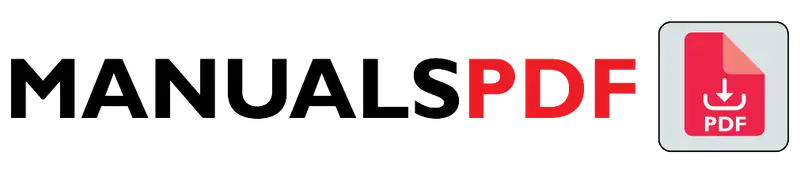The Honeywell RTH7560E is a user-friendly, 7-day programmable thermostat designed to optimize your home’s comfort and energy efficiency.
The complete manual for Honeywell RTH7560E is displayed below.
Table of Contents
Honeywell RTH7560E Manual PDF
Honeywell RTH7560E Specification
- Power:
- Voltage: 24V AC.
- Power Source: Hardwired, requires a C-wire (common wire) for full functionality.
- Dimensions:
- Width: Approximately 5.5 inches (140 mm).
- Height: Approximately 4.1 inches (104 mm).
- Depth: Approximately 1.0 inches (25 mm).
- Temperature Range:
- Heating: 40°F to 90°F (4°C to 32°C).
- Cooling: 50°F to 99°F (10°C to 37°C).
- Temperature Accuracy:
- Precision: ±1°F (±0.5°C).
- Mounting:
- Installation: Wall-mounted with included hardware.
- Additional Features:
- Filter Change Reminder: Alerts you when it’s time to change the air filter.
- Backlit Display: For easy reading in low light conditions.
Product Feature
- Touchscreen Display:
- Type: Color touchscreen for easy navigation.
- Size: Provides clear and intuitive controls.
- Wi-Fi Connectivity:
- Remote Access: Control your thermostat remotely via a smartphone app (Honeywell Home app) with a Wi-Fi connection.
- Programmable:
- Scheduling: 7-day programmable with flexible scheduling options to set different temperatures for different times and days.
- Smart Response Technology:
- Learning Capability: Adapts to your schedule and preferences to optimize comfort and energy savings.
- Compatibility:
- Systems: Works with most 24V heating and cooling systems, including single-stage and multi-stage systems.
- Stages: Supports up to 2 stages of heating and 2 stages of cooling.
- Energy Reports:
- Usage Insights: Provides energy usage reports and tips to help you save on energy costs.
- Auto Changeover:
- Mode Switching: Automatically switches between heating and cooling based on current temperature settings.
- Humidity Control:
- Display: Shows indoor humidity levels and can be used with compatible humidity control systems.
Find the product here.
Also Read: Honeywell TH8320R1003/U Manual PDF
Frequently Asked Questions (FAQs)
How to reset Honeywell RTH7560E?
Soft Reset
Hold Menu: Press and hold the Menu button.
Select Reset: Go to “Settings” or “Preferences” and choose “Reset”.
Factory Reset
Access Menu: Tap Menu.
Find Settings: Go to “Settings” or “Preferences”.
Choose Factory Reset: Select “Restore Factory Defaults” and confirm.
Power Cycle
Turn Off Power: Switch off the power at the circuit breaker.
Wait: Wait one minute.
Turn On Power: Switch the power back on.
These steps will reset your thermostat.
Are Honeywell thermostats good?
Reliable: Known for durability and dependability.
Variety: Offers models for different needs, from basic to advanced smart options.
User-Friendly: Easy to use with clear interfaces and programming.
Energy Saving: Helps manage energy use, potentially reducing costs.
Compatible: Works with most HVAC systems.
Smart Features: Includes remote control, scheduling, and learning options.
Support: Provides good customer service and updates.
How do I set my Honeywell Honeywell thermostat?
Power On: Ensure it’s turned on and receiving power.
Choose Mode: Select heating, cooling, or auto mode.
Adjust Temperature: Use the arrows to set your desired temperature.
Program Schedule (if needed): Go to Menu or Settings and set schedules for different times and days.
Save: Confirm your settings by pressing Save or Done.
Verify: Check that the thermostat shows the correct temperature and settings.
Why is my Honeywell home thermostat not working?
Power Check: Make sure it’s powered on and check the circuit breaker or batteries.
Wiring: Ensure all wires are securely connected and undamaged.
Settings: Verify it’s set to the right mode and temperature.
C-Wire: Check if the C-wire (common wire) is connected.
Display: If the screen is blank, try power cycling the thermostat (turn off, wait, turn back on).
Compatibility: Ensure it matches your HVAC system.
Updates: For smart thermostats, check for firmware updates.
Reset: Perform a factory reset if needed.
Manual/Support: Consult the manual or contact Honeywell support for help.