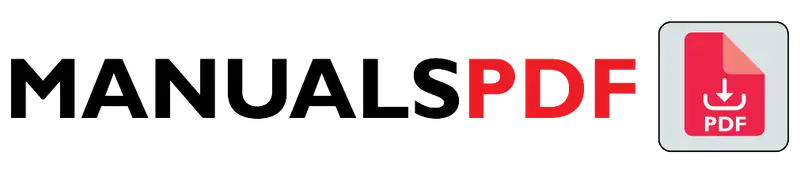The Epson EcoTank ET-3710 is a versatile all-in-one printer designed for home and small office use. It stands out with its innovative EcoTank system, which features refillable ink tanks instead of traditional cartridges. This design aims to offer high-capacity printing at a lower cost per page, reducing the frequency and expense of ink replacement.
The complete manual for Epson EcoTank ET-3710 is displayed below.
Table of Contents
Epson EcoTank ET-3710 Manual PDF
Epson EcoTank ET-3710 Specification
- Type: All-in-One Inkjet Printer
- Print Technology: Inkjet
- Functionality: Print, Copy, Scan
- Connectivity:
- USB 2.0
- Wi-Fi
- Wi-Fi Direct
- Ethernet
- Print Speed:
- Black: Up to 15 pages per minute (ppm)
- Color: Up to 8 ppm
- Print Resolution:
- 5760 x 1440 dpi (dots per inch)
- Paper Handling:
- Input Capacity: 150-sheet paper tray
- Output Capacity: 100 sheets
- Media Sizes: Up to 8.5″ x 14″ (legal size)
- Media Types: Plain paper, Epson Premium Glossy Photo Paper, Epson Matte Paper, and more
- Display: 1.44-inch color LCD
- Dimensions: 14.8 x 13.7 x 9.1 inches (W x D x H)
- Weight: Approximately 9.7 pounds
- Ink System: EcoTank refillable ink tanks
- Included Ink Bottles: Black, Cyan, Magenta, Yellow
Product Features
- EcoTank System:
- Comes with high-capacity ink tanks that can be easily refilled, reducing the cost and waste associated with traditional cartridges.
- High-Quality Prints:
- Offers a high print resolution of 5760 x 1440 dpi for sharp, detailed prints, whether you’re printing documents or photos.
- Cost Efficiency:
- The EcoTank system is designed to offer a lower cost per page and more pages per ink bottle compared to conventional cartridges.
- Wireless and Mobile Printing:
- Supports Wi-Fi and Wi-Fi Direct, allowing for wireless printing from various devices. Compatible with Epson’s iPrint app for easy mobile printing.
- User-Friendly Interface:
- The 1.44-inch color LCD screen simplifies navigation and setup, making it easier to access printer functions and settings.
- Compact Design:
- Its compact size makes it suitable for home or small office environments without taking up too much space.
- Duplex Printing:
- Supports automatic two-sided printing to save paper and reduce printing costs.
- Easy Maintenance:
- The EcoTank system is designed for easy ink refilling and minimal maintenance.
Find the products here.
Also Read: JBL Flip 5 Manual PDF
Frequently Asked Questions (FAQs)
How often do I need to refill the ink tanks?
The frequency of refilling the ink tanks depends on your printing volume. Typically, each set of ink bottles provided with the printer can yield thousands of pages, so refills are needed less frequently than traditional cartridges. Regular users might need to refill every few months or as indicated by the printer’s ink level indicators.
Can I print photos with the Epson EcoTank ET-3710?
Yes, the ET-3710 can print high-quality photos with its 5760 x 1440 dpi resolution. For the best results, use photo paper that is compatible with the printer and adjust the settings to optimize photo print quality.
Does the ET-3710 support scanning and copying?
Yes, the Epson EcoTank ET-3710 is an all-in-one printer that includes scanning and copying functions. It features a flatbed scanner for easy scanning of documents and photos and can make copies directly from the printer.
How do I connect the ET-3710 to my wireless network?
To connect the ET-3710 to your wireless network, use the printer’s control panel to navigate to the Wi-Fi setup options. You can select your network and enter the password directly on the 1.44-inch color LCD screen. Alternatively, you can use the WPS (Wi-Fi Protected Setup) method if your router supports it.
What type of paper can I use with the ET-3710?
The ET-3710 is compatible with a variety of paper types, including plain paper, photo paper, matte paper, and glossy paper. It supports paper sizes up to 8.5″ x 14″ (legal size). Always refer to the printer’s manual for specific recommendations on paper types and sizes to ensure optimal performance.