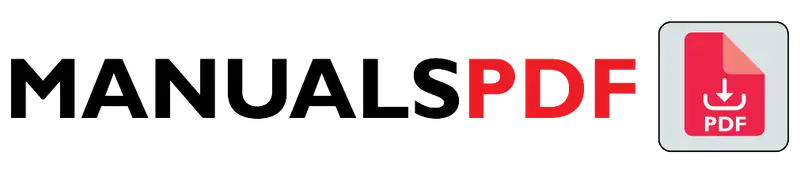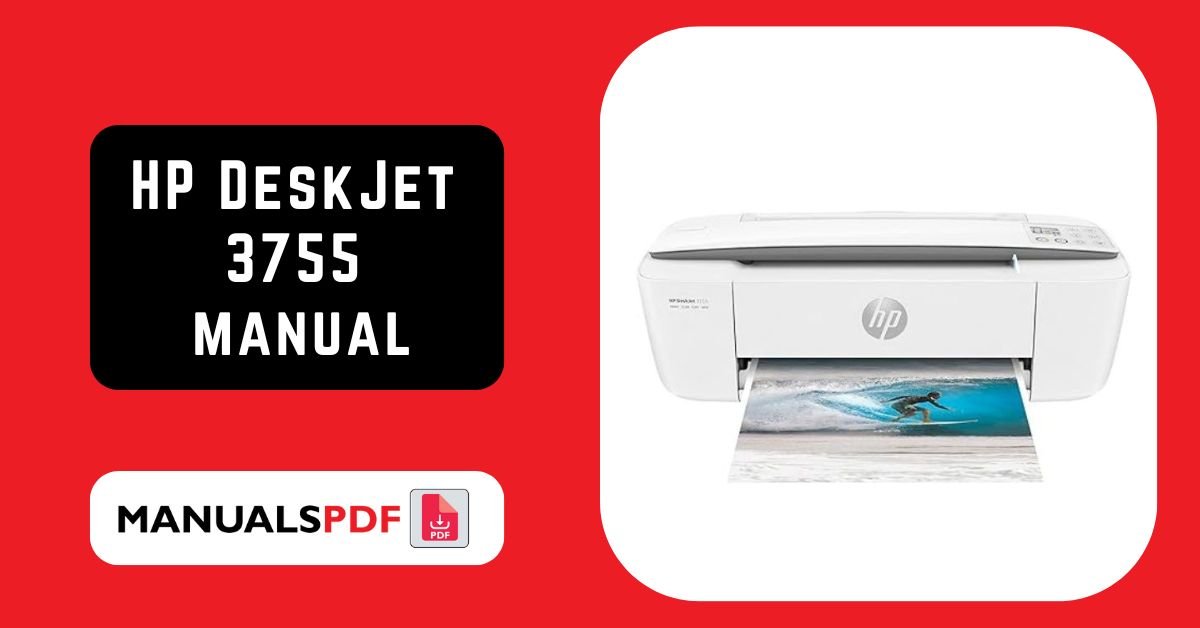The HP DeskJet 3755 is known for its space-saving design and versatile functionality, providing printing, scanning, and copying capabilities in a single device. It is particularly popular among users who need a budget-friendly and compact solution for everyday printing tasks.
The complete manual for HP DeskJet 3755 is displayed below.
Table of Contents
HP DeskJet 3755 Manual PDF
HP DeskJet 3755 Specification
Print Technology: Inkjet
Functionality: Print, Scan, Copy
Connectivity:
- Wireless: Yes (Wi-Fi 802.11 b/g/n)
- USB: Yes (USB 2.0)
- Mobile Printing Support: HP ePrint, Apple AirPrint, Google Cloud Print, HP Smart app
Print Speed:
- Black: Up to 8 pages per minute (ppm)
- Color: Up to 5.5 ppm
Print Resolution:
- Black: Up to 4800 x 1200 dpi optimized color
- Color: Up to 4800 x 1200 dpi optimized color
Paper Handling:
- Input Tray Capacity: Up to 60 sheets
- Output Tray Capacity: Up to 25 sheets
- Paper Sizes Supported: A4, B5, A6, DL envelope
Display: No display screen; status lights only
Dimensions: 15.86 x 6.97 x 5.55 inches (W x D x H)
Weight: Approximately 5.1 lbs (2.3 kg)
Product Features
Compact Design: One of the smallest all-in-one printers on the market, making it ideal for small spaces.
Wireless Printing: Enables printing from mobile devices and computers without needing a physical connection.
Affordable Ink: Designed to be budget-friendly with cost-effective ink cartridges and options for HP Instant Ink subscription.
Versatility: Supports a variety of media types and sizes, including photo paper and envelopes.
Easy Setup: Quick and straightforward installation process with the HP Smart app guiding users through setup and maintenance.
Find the products here.
Also Read : Bosch Serie 8 WAW28570 Manual PDF
Frequently Asked Questions (FAQs)
How do I set up the HP DeskJet 3755?
To set up the HP DeskJet 3755, unbox the printer and remove all protective packaging. Install the ink cartridges by opening the cartridge access door, inserting the cartridges into their respective slots, and then closing the door. Load paper into the input tray, connect the printer to your Wi-Fi network using the HP Smart app, and follow the on-screen instructions to complete the setup.
What types of paper can the HP DeskJet 3755 handle?
The HP DeskJet 3755 can handle various paper types including plain paper, photo paper, and glossy paper. It supports paper sizes such as A4, B5, A6, and DL envelopes. The input tray can hold up to 60 sheets of plain paper, while the output tray can hold up to 25 sheets.
Can I print photos with the HP DeskJet 3755?
Yes, the HP DeskJet 3755 can print high-quality photos. It supports photo paper and can produce photos with a resolution of up to 4800 x 1200 dpi. For best results, use HP photo paper and adjust the print settings to the photo paper type in the print options.
What should I do if the printer is not connecting to Wi-Fi?
If the HP DeskJet 3755 is having trouble connecting to Wi-Fi, try the following steps: ensure that the printer is within range of your router, restart your router and printer, and ensure that you have entered the correct Wi-Fi credentials. You can also use the HP Smart app to troubleshoot and reconnect the printer to your Wi-Fi network.
How do I replace ink cartridges in the HP DeskJet 3755?
To replace the ink cartridges, open the cartridge access door located at the front of the printer. Wait for the carriage to move to the center of the printer. Press down on the old cartridge to release it, then remove it from the slot. Unpack the new cartridge, remove any protective tape, and insert it into the appropriate slot. Press firmly until it clicks into place, then close the cartridge access door.