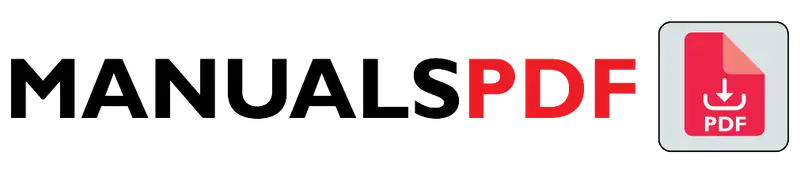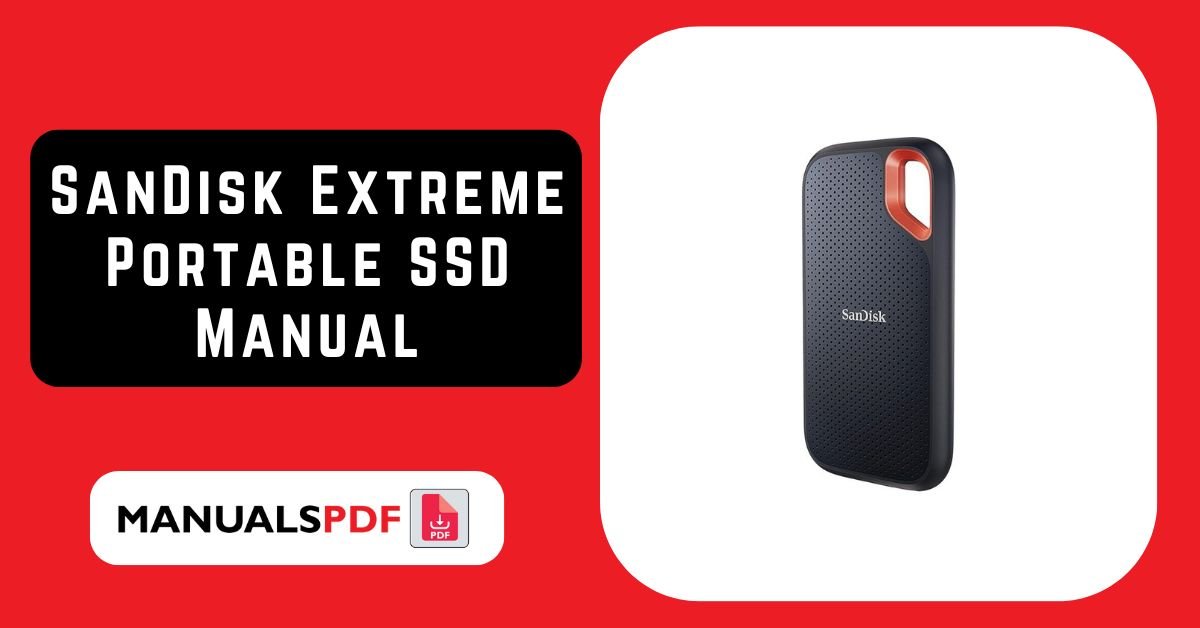The SanDisk Extreme Portable SSD is engineered for high-speed data transfer and robust durability. It’s designed for professionals and enthusiasts who need to manage large files quickly and securely, such as photographers, videographers, and gamers. Its compact and rugged design makes it ideal for use in various environments, whether on-the-go or in demanding conditions.
The complete manual for Sandisk Extreme Portable SSD is displayed below.
Table of Contents
Sandisk Extreme Portable SSD Manual PDF
Sandisk Extreme Portable SSD Specification
Storage Capacities:
- Available in multiple capacities, typically ranging from 500GB to 2TB.
Performance:
- Read Speed: Up to 1050 MB/s.
- Write Speed: Up to 1000 MB/s.
- Interface: USB 3.2 Gen 2, with backward compatibility with USB 3.1 and USB 3.0.
Dimensions and Weight:
- Size: Compact and lightweight, with dimensions approximately 0.39 x 2.8 x 5.2 inches (10 x 71 x 132 mm).
- Weight: Around 0.3 pounds (140 grams), making it easy to carry.
Durability:
- Shock Resistance: Designed to withstand bumps and drops, with an IP55 rating for water and dust resistance.
- Temperature Resistance: Operates within a broad temperature range, suitable for various environments.
Compatibility:
- Operating Systems: Compatible with Windows and macOS, with support for other systems via the exFAT file system.
Encryption:
- Password Protection: Optional 256-bit AES hardware encryption to safeguard your data.
- SanDisk SecureAccess Software: Provides an additional layer of data security with password protection.
Product Features
High-Speed Data Transfer:
- Fast Read and Write Speeds: The drive supports rapid data transfer speeds, making it suitable for tasks that require high performance, such as video editing and large file transfers.
Rugged Design:
- Rugged Build: Engineered to be resistant to physical damage, including drops and shocks.
- Water and Dust Resistance: IP55 rating protects against water spray and dust ingress.
Compact and Portable:
- Small Size: Easy to carry and fit into small bags or pockets.
- Lightweight: Designed for portability without adding much weight.
Easy Connectivity:
- USB-C Compatibility: Comes with a USB-C to USB-C cable and a USB-C to USB-A adapter for versatile connectivity options.
- Plug-and-Play: Simple setup with no need for additional drivers.
Versatile Use:
- Multi-Platform Support: Works with a range of devices, including laptops, desktops, and gaming consoles.
- Ideal for Content Creators: Perfect for high-resolution photos, videos, and large project files.
Software Features:
- SanDisk SecureAccess Software: Allows for the creation of a secure private vault with password protection.
- Recovery Software: Includes data recovery tools to help retrieve lost or deleted files.
Find the products here.
Also Read : Samsung Galaxy Watch 6 Manual PDF
Frequently Asked Questions (FAQs)
What is the purpose of SanDisk Extreme Portable SSD?
The SanDisk Extreme Portable SSD is designed for:
High-Speed Transfers: Fast read/write speeds for handling large files quickly.
Durability: Rugged and resistant to physical damage, water, and dust.
Portability: Compact and lightweight for easy transport.
Secure Storage: Optional encryption and password protection for data security.
Versatile Connectivity: Works with USB-C and USB-A devices.
Backup and Expansion: Ideal for backing up files and expanding storage capacity.
Do I need to format SanDisk Extreme Portable SSD?
You may need to format the SanDisk Extreme Portable SSD if it’s new, if you need compatibility with different operating systems, or if you encounter file system issues. Connect the SSD, use Disk Management (Windows) or Disk Utility (macOS) to format it, and choose a suitable file system like exFAT. Formatting will erase all data, so back up important files first.
How to backup computer to SanDisk extreme portable SSD?
To back up your computer to a SanDisk Extreme Portable SSD:
Connect the SSD to your computer.
Open Backup Software: Use File History (Windows) or Time Machine (macOS).
Select the SSD as the backup destination.
Start the Backup and monitor its progress.
Your data will be backed up to the SSD.
How to reset SanDisk extreme portable SSD?
To reset the SanDisk Extreme Portable SSD:
Connect it to your computer.
Backup any important data.
Format the SSD:
Windows: Use Disk Management.
macOS: Use Disk Utility.
Reinitialize the SSD by following the formatting prompts.
This process will erase all data and reset the SSD.
Why won’t my SanDisk Extreme Portable SSD work?
If your SanDisk Extreme Portable SSD isn’t working:
Check Connections: Ensure it’s properly connected.
Test Ports/Cables: Try different USB ports or cables.
Verify Power Supply: Confirm the SSD is powered.
Check Disk Management/Utility: See if it’s recognized or needs formatting.
Update Drivers/Firmware: Ensure they are current.
Try Another Device: Test the SSD on a different computer.
If issues persist, it may be defective and you should contact SanDisk support.