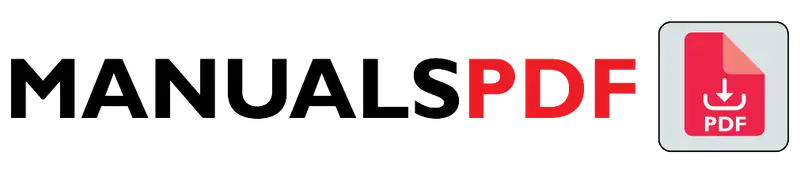The Canon Pixma TR4720 is part of Canon’s PIXMA series, known for delivering quality prints and versatile functionality. It is designed to be a compact and affordable solution for users who need an efficient printer for a variety of tasks. It balances performance with cost-effectiveness, making it suitable for home offices and personal use.
The complete manual for Canon Pixma TR4720 is displayed below.
Table of Contents
Canon Pixma TR4720 Manual PDF
Canon Pixma TR4720 Specification
Print Technology: Inkjet
Functionality: Print, Copy, Scan, Fax
Connectivity:
- Wireless: Wi-Fi 802.11b/g/n
- Mobile Printing: Apple AirPrint, Google Cloud Print, Canon PRINT app
- Wired: USB 2.0
Print Speed:
- Black: Up to 8.8 pages per minute (ppm)
- Color: Up to 4.4 ppm
Print Resolution: Up to 4800 x 1200 dpi
Paper Handling:
- Input Tray Capacity: 100 sheets
- Output Tray Capacity: 100 sheets
- Paper Sizes: Letter, Legal, 4″x6″, 5″x7″, 8″x10″, and various other sizes
Display: 1.5-inch LCD
Dimensions: 17.2 x 12.5 x 7.5 inches (43.7 x 31.8 x 19.1 cm)
Weight: Approximately 14.2 lbs (6.4 kg)
Operating Systems: Windows 10, Windows 8.1, Windows 7, macOS v10.15 (Catalina) to v10.13 (High Sierra)
Product Features
All-in-One Functionality:
- Print: High-quality printing with resolutions up to 4800 x 1200 dpi.
- Copy: Copies documents with options for resizing and adjusting quality.
- Scan: Scans documents with a flatbed scanner; offers various scanning options for different needs.
- Fax: Supports faxing with a built-in fax modem, handling both incoming and outgoing faxes.
Wireless Connectivity:
- Connect to the printer via Wi-Fi, allowing for wireless printing from computers, smartphones, and tablets.
- Supports mobile printing solutions such as Apple AirPrint and Google Cloud Print, facilitating easy printing from mobile devices.
Compact Design:
- Its compact size makes it suitable for small spaces, fitting comfortably on most desks or workstations.
User-Friendly Display:
- A 1.5-inch LCD screen provides a simple and intuitive interface for navigating the printer’s functions and settings.
High-Quality Printing:
- Equipped with a hybrid ink system combining pigment and dye inks for sharp text and vibrant color prints.
Auto-Duplex Printing:
- Automatically prints on both sides of the paper, reducing paper usage and providing convenience.
Efficient Paper Handling:
- The 100-sheet input and output trays help minimize the need for frequent paper reloading and handling.
Cost-Effective:
- Designed to be affordable both in terms of initial cost and ongoing ink expenses, making it suitable for budget-conscious users.
Find the products here.
Also Read : Cuisinart ICE-20 Manual PDF
Frequently Asked Questions (FAQs)
How do I download Canon manuals?
Visit Canon’s Support Page: Go to Canon USA Support or your regional Canon support website.
Search for Your Product: Enter your model name (e.g., “Canon Pixma TR4720”) and select it from the results.
Go to “Manuals”: Navigate to the “Manuals” section on the product page.
Download the Manual: Choose the desired manual and download the PDF file.
How do I connect my Canon TR4720 printer to WiFi?
Turn On the Printer.
Access Wireless Setup: Press the “Home” button, then select “Wi-Fi” or “Wireless LAN Setup.”
Select Network: Choose “Wi-Fi Setup,” find your network, and enter the password.
Complete Setup: Follow the on-screen prompts to finish the connection.
Is the Canon Pixma TR4720 compatible with Windows 10?
Yes, the Canon Pixma TR4720 is compatible with Windows 10. You can install the necessary drivers and software from Canon’s official website to ensure full functionality with your Windows 10 system.
How to enter numbers for wifi password on Canon printer TR4720?
Turn On the Printer.
Access Wi-Fi Setup: Press “Home,” then select “Wi-Fi” or “Wireless LAN Setup.”
Select Network: Choose your Wi-Fi network.
Enter Password: Switch to number input mode (usually via a “123” button) and enter the password using the on-screen keyboard.
Complete Setup: Follow the on-screen prompts to finish the setup.