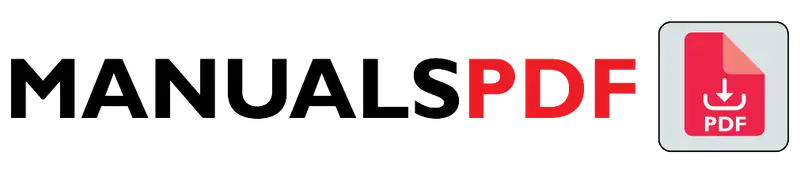The Canon PIXMA TS3722 is an all-in-one inkjet printer designed for home use. It offers a blend of functionality and ease of use, making it suitable for everyday printing needs, including documents, photos, and more. This model is known for its user-friendly interface and affordability, making it a popular choice for budget-conscious users seeking versatile printing options.
The complete manual for Canon PIXMA TS3722 is displayed below.
Table of Contents
Canon PIXMA TS3722 Manual PDF
Canon PIXMA TS3722 Specification
Print Technology:
- Inkjet: Uses Canon’s FINE (Full-photolithography Inkjet Nozzle Engineering) technology for high-quality prints.
Print Resolution:
- Up to 4800 x 1200 dpi: Provides detailed and sharp prints, ideal for photos and high-resolution documents.
Print Speed:
- Black & White: Approximately 7.7 pages per minute (ppm).
- Color: Approximately 4.0 ppm.
Paper Handling:
- Paper Capacity: 100-sheet input tray.
- Output Tray: 50 sheets.
- Supported Paper Sizes: Includes A4, A5, B5, and letter-sized paper. Supports various media types such as plain paper, photo paper, and glossy paper.
Connectivity:
- Wireless Printing: Supports Wi-Fi connectivity for printing from mobile devices and computers.
- Mobile Printing: Compatible with Canon PRINT app, Apple AirPrint, and Google Cloud Print for convenient printing from smartphones and tablets.
Display:
- LCD Screen: Basic LED indicators for status and control, without a full-color touchscreen.
Dimensions:
- Height: Approximately 141 mm (5.6 inches)
- Width: Approximately 372 mm (14.6 inches)
- Depth: Approximately 315 mm (12.4 inches)
- Weight: Around 3.5 kg (7.7 lbs)
Cartridge System:
- 2-Cartridge System: Uses separate black and color ink cartridges (typically PG-275 and CL-276), which can be replaced individually.
Product Features
Compact Design:
- Space-Saving: Its compact size allows it to fit easily in small spaces, making it suitable for home offices or limited desk areas.
Easy Setup and Operation:
- User-Friendly: Simple setup process with easy-to-navigate controls and minimalistic design.
Wireless Connectivity:
- Flexible Printing: Print wirelessly from various devices, including smartphones and tablets, without needing a direct connection to the printer.
High-Quality Photo Printing:
- Enhanced Print Quality: Capable of producing high-resolution color prints with good detail and vibrancy.
Economical Ink Usage:
- Cost-Efficient: Designed for efficient ink use, helping to manage printing costs effectively.
Borderless Printing:
- Full-Page Prints: Supports borderless photo printing, allowing you to print edge-to-edge photos without margins.
Support for Various Media:
- Versatile Printing: Can handle different paper types and sizes, including photo paper and glossy media.
Scan and Copy Functionality:
- All-in-One Function: Although primarily a printer, it includes basic scanning and copying functions, adding to its versatility.
Find the products here.
Also Read : Bosch Serie 8 WTX88RH9GB Manual PDF
Frequently Asked Questions (FAQs)
How to connect canon TS3722 to computer?
To connect your Canon PIXMA TS3722 to a computer:
USB Connection:
Plug in the USB cable from the printer to the computer.
Install drivers automatically or download from Canon’s website.
Wi-Fi Connection:
Connect the printer to your Wi-Fi network using the control panel.
Install software from Canon’s website.
Add the printer to your computer’s printer settings.
Is the Canon Pixma TS3722 an inkjet printer?
Yes, the Canon PIXMA TS3722 is an inkjet printer. It uses inkjet technology to print documents and photos, providing high-quality color and black-and-white prints. This type of printer is well-suited for both everyday printing tasks and photo printing, offering versatility for home use.
How to reset a Canon printer TS3322?
To reset a Canon PIXMA TS3322:
Soft Reset:
Turn on the printer.
Press and hold the Stop/Reset button for 5 seconds, then release.
Factory Reset:
Turn on the printer.
Press the Setup button.
Navigate to Device Settings and select Reset Settings or Factory Reset.
Confirm the reset.