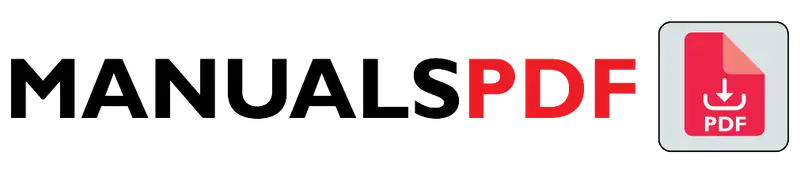The JBL Tune Flex earbuds are part of JBL’s popular Tune series, known for delivering high-quality audio performance at a more affordable price point. These earbuds cater to users looking for a versatile, reliable, and stylish wireless listening experience. The Tune Flex is aimed at providing an immersive sound experience with a focus on comfort and ease of use.
The complete manual for JBL Tune Flex is displayed below.
Table of Contents
JBL Tune Flex Manual PDF
JBL Tune Flex Specification
Driver Size:
- 8 mm dynamic drivers.
Frequency Response:
- 20 Hz – 20 kHz, covering the full range of human hearing.
Bluetooth Version:
- Bluetooth 5.2 for improved connectivity and range.
Battery Life:
- Earbuds:
- Up to 8 hours of playtime on a single charge.
- Charging Case:
- Provides an additional 24 hours of playtime, bringing the total to up to 32 hours with the case.
Charging:
- Type-C USB for charging the case.
- Fast Charging: Approximately 10 minutes of charging can provide up to 1 hour of playtime.
Weight:
- Earbuds: Approximately 4 grams each.
- Charging Case: Approximately 40 grams.
Water Resistance:
- IPX4 rating, meaning they are resistant to water splashes from any direction, making them suitable for use during exercise and in light rain.
Microphone:
- Built-in microphone for hands-free calls and voice assistant access.
Product Features
JBL Signature Sound:
- Delivers deep bass and clear sound quality, which is characteristic of JBL’s audio technology.
Comfortable Fit:
- Ergonomic Design: Includes multiple ear tip sizes to ensure a comfortable and secure fit for different ear shapes.
- Flexible Fit: The earbuds are designed to adapt to various ear sizes for enhanced comfort during extended wear.
Touch Controls:
- Allows for easy control of playback, calls, and voice assistants with simple touch gestures.
Voice Assistant Integration:
- Compatible with voice assistants like Google Assistant and Amazon Alexa, enabling hands-free control.
Dual Connect:
- You can use either earbud independently or both together, offering flexibility based on your needs.
Smart Ambient:
- Some models in the Tune series come with Smart Ambient technology, allowing users to stay aware of their surroundings while listening to music.
Noise Cancellation:
- While the JBL Tune Flex doesn’t feature active noise cancellation, the snug fit and passive noise isolation help to minimize external noise.
Auto Play/Pause:
- The earbuds pause playback when removed from the ears and resume when put back in, ensuring a seamless listening experience.
Voice Calls:
- High-quality microphone for clear and reliable voice calls.
Find the products here.
Also Read : GE GUD27ESSMWW Manual PDF
Frequently Asked Questions (FAQs)
How do I use JBL tune Flex?
Setup:
Charge: Use the Type-C USB cable to charge the case.
Pairing: Open the case, activate Bluetooth on your device, and select “JBL Tune Flex” from the list.
Controls:
Play/Pause: Tap once.
Next Track: Double-tap right earbud.
Previous Track: Double-tap left earbud.
Answer/End Call: Tap once.
Voice Assistant: Press and hold left earbud.
Fit:
Choose and fit the appropriate ear tips for comfort.
Maintenance:
Clean with a dry cloth and store in the charging case when not in use.
What do the lights mean on JBL Tune Flex?
Earbuds:
Blinking White/Blue: Pairing mode.
Solid White/Blue: Connected.
Blinking Red: Low battery.
Breathing White/Blue: Charging in case.
Solid White/Blue (when fully charged): Fully charged in case.
Charging Case:
Blinking White/Blue: Charging the case.
Solid Light: Battery level of case.
Blinking Red: Low battery in the case.
How do I control the volume on my JBL Flex?
The JBL Tune Flex earbuds do not have built-in volume controls directly on the earbuds. Instead, you can control the volume through your connected device (smartphone, tablet, etc.). Here’s how:
Using Your Device:
Smartphone/Tablet: Adjust the volume using the physical volume buttons on the side of your device.
Computer: Use the system volume control or media player controls to adjust the volume.
Voice Assistant:
If your device supports voice assistants, you can ask the assistant to adjust the volume for you.
The touch controls on the JBL Tune Flex mainly handle playback, calls, and voice assistants but do not include volume adjustment functions.
How to turn off noise cancelling on JBL Tune Flex?
The JBL Tune Flex earbuds do not feature active noise cancelling (ANC). Instead, they rely on passive noise isolation through their design and ear tips to block out external sounds.
If you’re looking to adjust or enhance noise isolation, you can:
Use Different Ear Tips: Try different sizes of ear tips provided to ensure a better fit, which can help improve passive noise isolation.
Adjust Fit: Make sure the earbuds are snugly and securely fitted in your ears for optimal passive noise reduction.
For models with active noise cancelling (ANC) in the JBL lineup, you would typically find a dedicated button or setting in the companion app to toggle ANC on or off. Since the Tune Flex lacks this feature, adjusting the fit and ear tips is your best option for managing noise isolation.
Does JBL Tune Flex have touch controls?
Yes, the JBL Tune Flex earbuds do have touch controls. Here’s a brief overview of how you can use them:
Play/Pause Music: Tap once on either earbud.
Next Track: Double-tap the right earbud.
Previous Track: Double-tap the left earbud.
Answer/End Call: Tap once on either earbud.
Reject Call: Press and hold the right earbud for about 1 second.
Voice Assistant: Press and hold the left earbud for about 1 second.
What do all the buttons on a JBL speaker do?
Power Button: Turns the speaker on/off.
Bluetooth Button: Pairs with devices.
Volume Up/Down: Adjusts volume.
Play/Pause: Controls music playback.
Next/Previous Track: Skips tracks.
PartyBoost/Connect+: Connects multiple JBL speakers.
Voice Assistant: Activates voice assistants.
Power Bank (if applicable): Charges other devices.
Reset Button (if applicable): Resets the speaker.